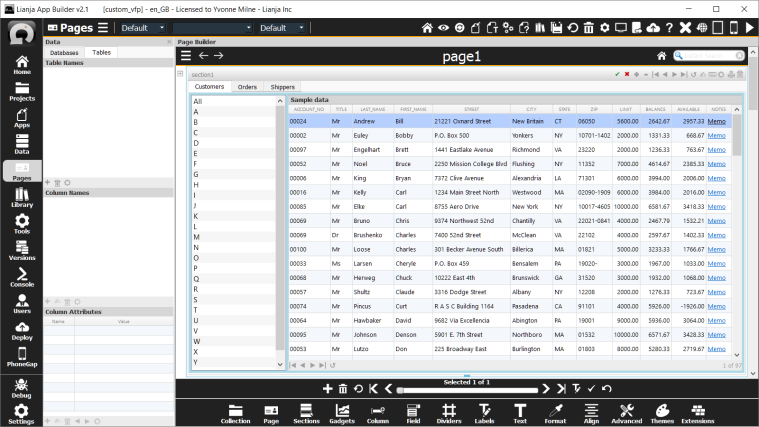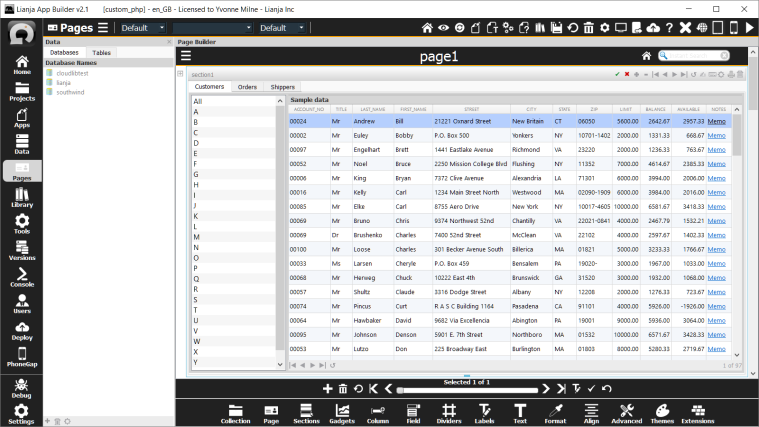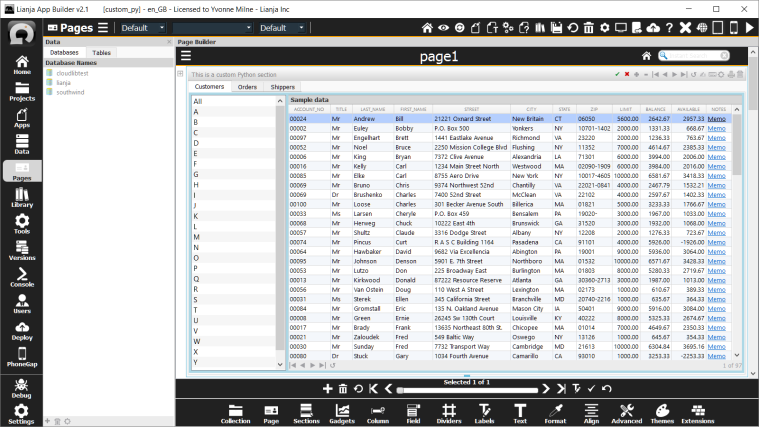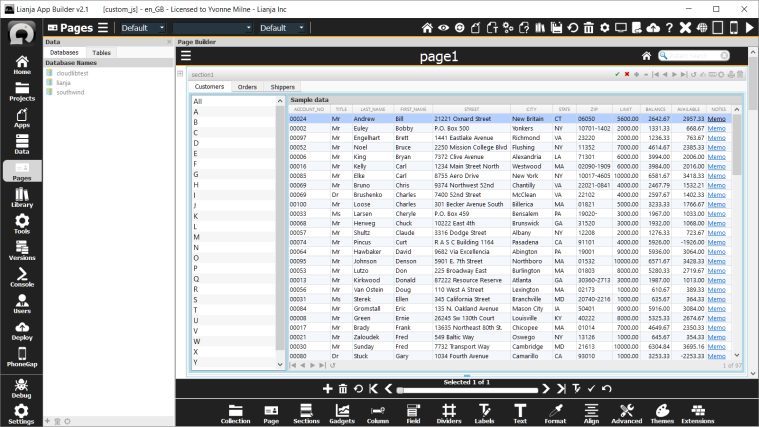To get a reference to a section with the id mysection contained within the page mypage.
Oitem = Lianja.getElementByID("mypage.mysection")
https://www.lianja.com/doc/index.php/Working_with_the_Lianja_Object_Model
// to set the value of an Attribute
Lianja.get("pageid.sectionid").setAttribute("title","Section1")
Note: on the desktop, the shortened form setAttr(name,value) is also available.
// to get the value of an Attribute
cTitle = Lianja.get("pageid.sectionid").getAttribute("title")
Note: on the desktop, the shortened form getAttr(name) is also available.
https://www.lianja.com/doc/index.php/Attachments_Section_Attributes
// Collapsed delegate
Lianja.get("pageid.sectionid").collapse()
Lianja.showDocument("page:pageid.sectionid?action=collapse")
Lianja.showDocument("section:sectionid?action=collapse")
// Expanded delegate
Lianja.get("pageid.sectionid").expand()
Lianja.showDocument("page:pageid.sectionid?action=expand")
Lianja.showDocument("section:sectionid?action=expand")
https://www.lianja.com/doc/index.php/Custom_Delegates
There are three property selectors to provide CSS skinning of the Footer buttons:
- lianja_ui_custom_button
- lianja_ui_custom_button_hover
- lianja_ui_custom_button_pressed
e.g.
[lianja_ui_custom_button="1"] { border:1px solid white; background black; color: white; font: bold 16px; }
[lianja_ui_custom_button_hover="1"] { background: #cfcfcf; }
[lianja_ui_custom_button_pressed="1"] { background: lightblue; }
Lianja/VFP function example
////////////////////////////////////////////////////////////////
// Event delegate for 'custommenu' event
proc employees_section1_custommenu(selitem)
do case
case selitem = "page2"
messagebox("You selected page2")
case selitem = "page3"
messagebox("You selected page3")
otherwise
messagebox("You selected page4")
endcase
endproc
JavaScript function example
////////////////////////////////////////////////////////////////
// Event delegate for 'custommenu' event
function employees_section1_custommenu(selitem)
{
if (selitem == "page2")
{
messagebox("You selected page2");
}
else if (selitem == "page3")
{
messagebox("You selected page3");
}
else
{
messagebox("You selected page4");
}
};
https://www.lianja.com/doc/index.php/Section_Footers
Lianja/VFP function example
////////////////////////////////////////////////////////////////
// Event delegate for 'customsectionmenu' event
proc employees_section1_customsectionmenu(selitem)
do case
case selitem = "page2"
messagebox("You selected page2")
case selitem = "page3"
messagebox("You selected page3")
otherwise
messagebox("You selected page4")
endcase
endproc
JavaScript function example
////////////////////////////////////////////////////////////////
// Event delegate for 'customsectionmenu' event
function employees_section1_customsectionmenu(selitem)
{
if (selitem == "page2")
{
messagebox("You selected page2");
}
else if (selitem == "page3")
{
messagebox("You selected page3");
}
else
{
messagebox("You selected page4");
}
};
https://www.lianja.com/doc/index.php/Section_Menus
Custom search panel
Lianja/VFP function example
////////////////////////////////////////////////////////////////
// handlers for the Search Panel
proc sp_search_handler()
Lianja.showDocument("section:section1?action=search&text="+sp_textbox.text)
endproc
proc sp_reset_handler()
Lianja.showDocument("section:section1?action=search&text=")
sp_textbox.text = ""
endproc
////////////////////////////////////////////////////////////////
// Event delegate for 'searchpanel' event
proc Customers_section1_searchpanel()
sp_container = createObject("container")
sp_container.addObject("sp_label", "label")
sp_label.move(5, 3, 80, 20)
sp_label.text = "Company Name"
sp_container.addObject("osp_textbox", "textbox")
sp_textbox = osp_textbox
osp_textbox.move(85, 3, 100, 20)
sp_container.addObject("sp_search", "commandbutton")
sp_search.move(190, 3, 60, 20)
sp_search.text = "Search"
sp_search.click = sp_search_handler
sp_container.addObject("sp_clear", "commandbutton")
sp_clear.move(255, 3, 60, 20)
sp_clear.text = "Reset"
sp_clear.click = sp_reset_handler
this.addSearchPanel(sp_container)
endproc
JavaScript function example
////////////////////////////////////////////////////////////////
// Event delegate for 'searchpanel' event
function page1_section1_searchpanel()
{
sp_container = createObject("container");
sp_container.addObject("sp_label", "label");
sp_label.move(5, 3, 100, 20);
sp_label.text = "Company Name";
sp_container.addObject("osp_textbox", "textbox");
sp_textbox = osp_textbox;
osp_textbox.move(105, 3, 280, 20);
sp_container.addObject("sp_search", "commandbutton");
sp_search.move(400, 3, 60, 20);
sp_search.text = "Search";
sp_search.click = sp_search_handler;
sp_container.addObject("sp_clear", "commandbutton");
sp_clear.move(465, 3, 60, 20);
sp_clear.text = "Reset";
sp_clear.click = sp_reset_handler ;
Lianja.get("page1.section1").addSearchPanel(sp_container);
};
////////////////////////////////////////////////////////////////
// handlers for the Search Panel
function sp_search_handler()
{
Lianja.showDocument("section:section1?action=search&text="+sp_textbox.text);
};
function sp_reset_handler()
{
Lianja.showDocument("section:section1?action=search&text=");
sp_textbox.text = "";
};
https://www.lianja.com/doc/index.php/Section_Search_Panels
Caption attribute can be queried or changed programmatically using Lianja.getElementByID(“<item>”).caption.
cVar = Lianja.getElementByID("page1.section1").caption
custom BROWSE or EDIT command to be executed in this section.
BROWSE NOEDIT FIELDS name,account,amount=items*itemcount:h"Total
Name attribute can be queried or changed programmatically using Lianja.getElementByID(“<item>”).id.
cVar = Lianja.getElementByID("page1").id
cVar = Lianja.getElementByID("page1.section1").id
cVar = Lianja.getElementByID("page1.section1.field1").id
Type attribute can be queried programmatically using Lianja.getElementByID(“<item>”).type.
cVar = Lianja.getElementByID("page1.section1").type
cVar = Lianja.getElementByID("page1.section1.field1").type
https://www.lianja.com/doc/index.php/Details_Attributes